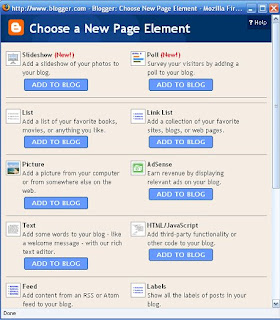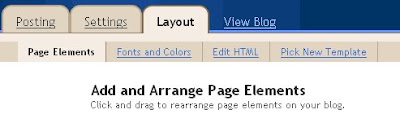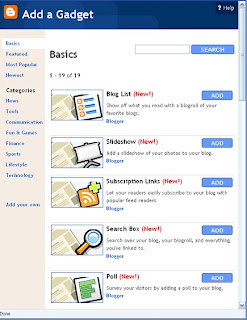The first thing you will want to do is click "HTML Code" from the left hand side of the screen, using the green navigational links. Copy and paste the tracking code from their website to an area you are able to edit your sidebars. (If you are using Blogger, this would be your "Add Page Elements" link from your "Dashboard". Once you have installed the code on your website or blog, you'll be ready to track your next visitor!
- "Statistics" link on top of page - that's where you can see how many visitors have been on your site, and some information about how they found your site and stuff like that. You should see a list with black headings and green links.
- "Manager" link on top of page - the green links on the left will provide different options on this page. One of those options is "Stats by Email" - click that link. From here, you choose how often you want your stats sent to your email. I chose every day because then I can view my stats in an email - and hardly ever have to visit the site to log in just to see your overall traffic stats.
- From the same screen, click the link on the left side that says "Ignore Visits". This is where you can either have the counter "count" your visits to the site - or ignore your own visits to your site (and "count" all other visitors in your statistics).
- From the same screen again, you can also use the left green links to change your password to something you can remember easily, and a few other useful things.