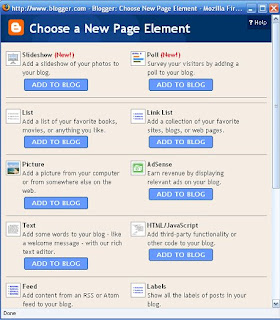 Did you know that there are two ways of using Blogger? Most of us are familiar with logging in through Blogger's home site, and the use of widgets. But you can also use Blogger in Draft to edit your blog, which uses gadgets instead of widgets! You may be asking, "what's the difference?", so here's a closer look into both.
Did you know that there are two ways of using Blogger? Most of us are familiar with logging in through Blogger's home site, and the use of widgets. But you can also use Blogger in Draft to edit your blog, which uses gadgets instead of widgets! You may be asking, "what's the difference?", so here's a closer look into both.Blogger's Widgets
Through Blogger's home page, you edit your site through the "Dashboard", and through your "Layout" tab, you can edit your "Widgets" or drag and drop them within the layout, and "Add Elements" to your blog. You can choose page elements by clicking the blue "Add to Blog" buttons that you see in the picture.
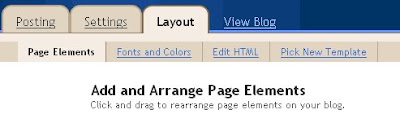 Blogger's Gadgets
Blogger's Gadgets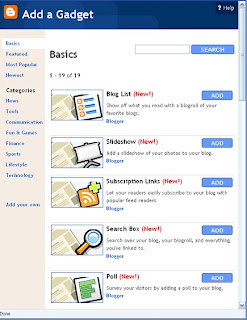 Blogger in Draft has all of the same options, but instead of "Add Elements" on your "Layout" page, you should see "Add Gadgets". You can choose different page elements by clicking the blue "Add" button. But you are also presented with a sidebar on the right with different categories of "Gadgets that you can add to your blog.
Blogger in Draft has all of the same options, but instead of "Add Elements" on your "Layout" page, you should see "Add Gadgets". You can choose different page elements by clicking the blue "Add" button. But you are also presented with a sidebar on the right with different categories of "Gadgets that you can add to your blog.While you can still add pictures, headers, text, html and java script, you can also add Google Gadgets to your blog. You can literally choose from thousands of "gadgets" to add to the sidebars and editable areas of your blog. From games, weather gadgets, search tools, and dictionaries to videos, jokes, quizzes and news tickers, there's a gadget for nearly every blog.
In both Blogger and Blogger in Draft, the "Page Elements", which are your "Gadgets" and "Widgets" within the layout - can be edited, added, deleted, repositioned and moved by dragging and dropping them. If you haven't already played around with Blogger in Draft's features, take a look around. The layout is the same as the one you are used to. You can navigate through the categories on the left sidebar to find gadget that may be useful to people who read your blog!
No comments:
Post a Comment